How to Uncheck a Box in a PDF
Unchecking a box in a PDF can be done using Adobe Acrobat Pro DC or other PDF editors․ For fillable PDFs, simply click the checkbox to toggle its state․ In flat or scanned PDFs, tools like “Prepare Form” or manual deletion may be required․
Unchecking boxes in PDFs is a common task, especially when working with forms or documents that require editing․ PDFs can be fillable, flat, or scanned, and each type may require different approaches to uncheck boxes․ Fillable PDFs typically allow direct interaction with checkboxes, making it easy to toggle their state․ However, flat or scanned PDFs may not support direct editing, necessitating the use of tools like Adobe Acrobat Pro DC or alternative editors․ Understanding the type of PDF you’re working with is crucial for determining the best method to uncheck boxes effectively․
In some cases, checkboxes may be part of a form field, allowing users to simply click and uncheck them․ For scanned PDFs, manual editing or overlaying tools might be needed․ Keyboard shortcuts like Ctrl+Z can also help revert changes, but this depends on the PDF editor being used․ Whether you’re working with fillable forms or static documents, unchecking boxes can be achieved with the right tools and techniques, ensuring your PDFs are edited precisely as needed․
Understanding the Types of PDFs and Their Editability
PDFs come in different forms, each with varying levels of editability․ Fillable PDFs are designed for user interaction, allowing individuals to check or uncheck boxes easily․ These PDFs typically have form fields created using tools like Adobe Acrobat Pro DC, making it straightforward to edit checkboxes by simply clicking on them․
Flat PDFs, on the other hand, are static documents where checkboxes are part of the page layout․ These cannot be edited directly and may require additional software or workarounds to modify․ Scanned PDFs are images of documents, offering no native editability․ To uncheck boxes in such PDFs, users often need to overlay new content or use advanced tools to erase or cover existing checkmarks․

Understanding these distinctions is essential for choosing the right approach to uncheck boxes․ While fillable PDFs are user-friendly, flat and scanned PDFs may demand more effort and specialized tools to achieve the desired result․ Knowing the type of PDF you’re working with ensures you can edit checkboxes efficiently and effectively․
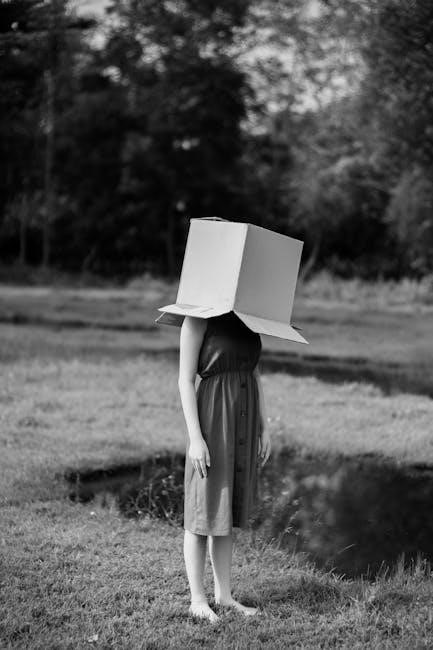
Methods to Uncheck a Box in a PDF

Several methods exist to uncheck a box in a PDF, depending on the document type․ For fillable PDFs, simply click the checkbox․ In flat PDFs, use tools like “Prepare Form” to toggle states․ Scanned PDFs may require overlaying or deleting checkmarks using advanced editors like Adobe Acrobat Pro DC․
Using Adobe Acrobat Pro DC
Adobe Acrobat Pro DC is a powerful tool for editing PDFs, including checkboxes․ To uncheck a box, open the PDF file in Acrobat Pro DC and navigate to the checkbox you wish to modify․ Click on the checkbox to select it, then toggle its state by clicking again or using the properties panel․ For form fields, select the checkbox and press the Delete key to remove it․ In “Prepare Form” mode, you can edit form fields, changing their state from checked to unchecked․ This method works for both fillable and flat PDFs․ Additionally, keyboard shortcuts like Ctrl+Z can undo recent changes, helping you manage edits efficiently․ Acrobat Pro DC offers precise control, making it ideal for professional PDF editing needs․ Always save your changes to ensure the updated state of the checkbox is preserved․ This approach ensures clarity and accuracy when modifying checkboxes in PDF documents․

Editing Checkboxes in Fillable PDFs

Filling and editing checkboxes in fillable PDFs is a straightforward process․ Open the PDF in Adobe Acrobat Pro DC and navigate to the checkbox you want to edit․ Click the checkbox to toggle its state—it will change from checked to unchecked or vice versa․ If the PDF is interactive, you can also use the Fill & Sign tool to interact with form fields directly․ For multiple checkboxes, repeat the process for each one․ To ensure your changes are saved, click the Save icon or press Ctrl+S․ This method is efficient for fillable PDFs created with form fields, allowing quick and precise editing․ Always verify that the PDF is not password-protected or restricted, as this may limit editing capabilities․ By following these steps, you can easily uncheck boxes in fillable PDFs and maintain the document’s professionalism and clarity․

Unchecking Boxes in Flat PDFs

Flat PDFs, which are non-interactive and not fillable, require a different approach to uncheck boxes․ Since these PDFs do not have form fields, you cannot simply click to toggle the checkbox․ Instead, you can use editing tools to remove or cover the checkmark․ Open the PDF in Adobe Acrobat Pro DC and select the Prepare Form tool under the Tools tab․ This allows you to edit the PDF as if it were a form․ Click on the checkbox and press the Delete key to remove it․ Alternatively, you can use the Snippet Tool to cut out the checked area and replace it with a blank space or overlay it with a white square․ While this method doesn’t truly “uncheck” the box, it visually removes the checkmark․ For scanned PDFs, similar techniques apply, as the checkboxes are part of the image․ Always save your changes to ensure the edits are preserved․ This approach is ideal when you need to modify static PDFs without form fields․

Removing Checkmarks in Scanned PDFs
Scanned PDFs are essentially images of text and cannot be edited like fillable or flat PDFs․ To remove a checkmark from a scanned PDF, you can use tools like Adobe Acrobat Pro DC or other PDF editors․ Open the PDF and select the Touchup Tool or Snippet Tool to manually remove the checkmark by cutting or covering it․ Alternatively, you can overlay the checked area with a white square or rectangle to hide the checkmark․ This method doesn’t delete the checkmark but makes it invisible․ For more precise edits, use the Prepare Form tool to treat the scanned PDF as a form field, allowing you to delete or modify the checkbox․ If the PDF is password-protected, ensure you have permission to make edits․ After making changes, save the file to preserve your work․ This approach is ideal for PDFs that are scanned images and lack interactive form fields, ensuring the checkmark is visually removed for a cleaner appearance․
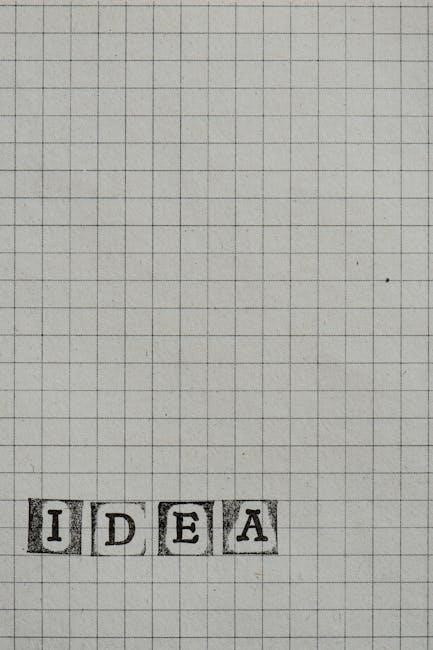
Advanced Techniques
Advanced techniques include using keyboard shortcuts like Ctrl+Z to uncheck boxes or radio buttons instantly․ Additionally, understanding the difference between deleting and unchecking helps in maintaining form integrity while editing PDFs efficiently․
Using Keyboard Shortcuts to Uncheck Boxes
Keyboard shortcuts can streamline the process of unchecking boxes in PDFs․ In Adobe Acrobat Pro DC, after selecting the checkbox, pressing Ctrl+Z (Windows) or Cmd+Z (Mac) will toggle its state․ This method works for checkboxes and radio buttons in fillable forms․ For scanned PDFs, keyboard shortcuts may not apply, requiring manual editing․ Regularly saving your work ensures changes are preserved․ This technique enhances efficiency, especially when multiple checkboxes need adjustment․ Utilizing shortcuts can save time, making document editing more productive․
Deleting vs․ Unchecking: What’s the Difference?
When working with PDF checkboxes, it’s important to distinguish between deleting and unchecking․ Unchecking a box removes the checkmark while keeping the checkbox intact, allowing it to be toggled again․ This is useful for maintaining form functionality․ Deleting, however, permanently removes the checkbox from the document, which can be necessary for design or layout adjustments․ In Adobe Acrobat Pro DC, unchecking is done by toggling the checkbox’s state, while deletion involves selecting the checkbox and pressing the Delete key․ Understanding this difference is crucial for preserving form usability or making permanent changes․ Always consider the intended outcome when deciding between these actions to ensure your PDF remains functional or visually appealing as needed․
