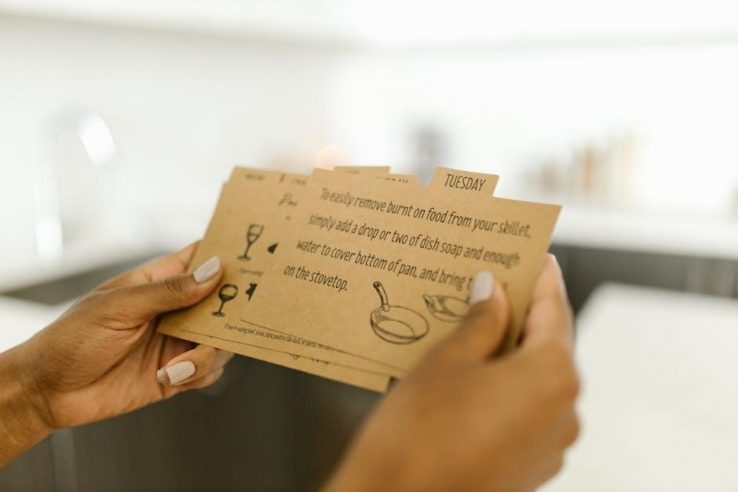Unboxing and Initial Setup
Carefully unbox the Wii U console, GamePad, and accessories. Ensure all components are included and undamaged. Plug in the power cable and HDMI connection to begin setup.
Unpacking the Console and Accessories
Excitement builds as you unbox your Wii U console! Carefully remove the console, GamePad, and accessories from the packaging. Check for any visible damage or missing items. The box should include the Wii U console, GamePad, power cable, HDMI cable, and sensor bar. For Wii Remote users, ensure the remote and any additional accessories like nunchuks are also included. Inspect all components to confirm they are in pristine condition before proceeding with setup.
Taking a moment to organize the cables and accessories will make the setup process smoother. Locate the Quick Start Guide or instruction manual for reference. Familiarize yourself with each component’s purpose and proper handling. Ensure the GamePad’s screen is clean and free of scratches. Verify that all buttons and inputs function correctly. If any items are missing or damaged, contact Nintendo support immediately for assistance.
Connecting the Console
Connect the Wii U console to your television using an HDMI cable. Ensure the sensor bar is placed near the TV and aligned with the GamePad.
Hooking Up to the Television
Connect the Wii U console to your TV using an HDMI cable. Ensure the HDMI cable is securely plugged into both the console and the television. Locate the HDMI input on your TV and select the correct input channel using your TV remote. If using a sensor bar, place it on or below the TV for optimal Wii Remote performance. Align the GamePad with the sensor bar for proper connectivity. Ensure all cables are securely connected to avoid signal loss or interference during gameplay.
Powering On the Console
Press the POWER Button on the Wii U GamePad to turn on the console. The GamePad will power up first, followed by the Wii U console. Ensure the GamePad is properly charged or connected to the console via the included cable. Once powered on, the Wii U Menu will appear after a brief startup sequence.
Select a user profile or create a new one to proceed. Follow the on-screen instructions to complete the initial setup process, including language selection and system updates if available; The console is now ready for use, and you can navigate through the menu using the GamePad or Wii Remote.
Creating a User Profile
Select “Create a User” from the Wii U Menu. Follow the on-screen instructions to set up a new profile, including user name and preferences, and confirm.
Setting Up a New User
To create a new user profile, navigate to the Wii U Menu and select the “User” icon. Choose an available user slot and select “Create a User.” Enter a user name or nickname, then customize preferences such as avatar and privacy settings. For parental controls, set restrictions if desired. Once complete, the new user profile will appear on the Wii U Menu, allowing personalized settings and game saves. Ensure all details are confirmed before exiting the setup process.
Syncing Controllers
To sync the GamePad, press the POWER button to turn on the Wii U. For Wii Remotes, press the sync button on the console and then on the remote.
Pairing the GamePad and Wii Remote
Turn on the Wii U console using the POWER button. The GamePad will automatically sync with the console. For Wii Remotes, press the sync button on the console and then on the remote. Ensure the remote is turned on and in range. The LED lights will indicate successful pairing. This process ensures smooth gameplay with both controllers. Follow on-screen instructions for additional pairing options or troubleshooting.

Navigating the Wii U Menu
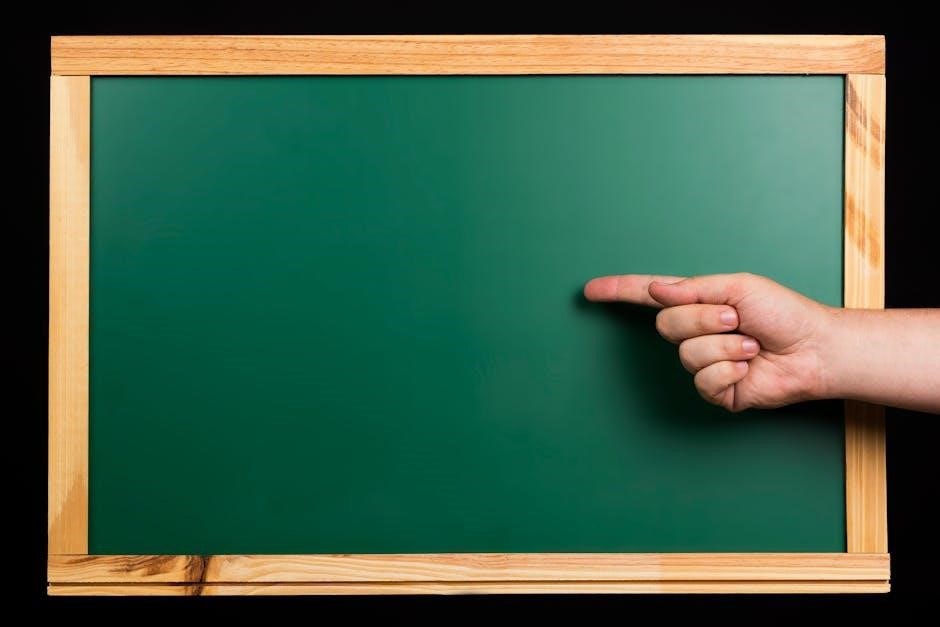
Use the GamePad to explore the Wii U Menu. Tap icons to access games, apps, and settings. The Home Menu displays recently used software for quick access.
Exploring the User Interface
The Wii U Menu features a user-friendly interface with a grid layout. Icons represent games, apps, and system settings. Use the GamePad to navigate by tapping or swiping. The Home Menu displays recently played games for quick access. The Quick Start Menu allows launching games directly. Organize content into folders for easier management. Customize the interface by adjusting themes and wallpaper. Access Miiverse and Nintendo eShop directly from the menu; System settings are available for display, sound, and parental controls. Explore these options to personalize your experience.

Updating the System
Downloading the Latest Software
Ensure the Wii U is connected to the internet. From the Wii U Menu, select “System Settings” and navigate to “Update.” The console will check for updates. If available, download and install the latest software. Do not turn off the console during the update process. Once complete, the system will restart with the new updates applied. Regular updates enhance performance, security, and functionality.
To update your Wii U, ensure it is connected to the internet. From the Wii U Menu, select “System Settings” and navigate to the “Update” option. The console will automatically check for available system updates. If an update is found, select “Download” to begin the process. Do not power off the console during the update, as this may cause system instability. Once the download and installation are complete, the Wii U will restart with the latest software version. Regular updates improve system performance, security, and functionality, ensuring optimal gaming and user experience.

Configuring Parental Controls
Access Parental Controls via System Settings; Set a PIN to restrict access to games and online features based on age and content ratings. Monitor playtime and set time limits for a safer gaming environment.
Setting Up Restrictions
To set up restrictions on the Wii U, navigate to the System Settings and select “Parental Controls.” Create a PIN to activate these settings. Use the provided options to block access to specific games based on their ESRB ratings and restrict online features. Additionally, you can monitor playtime and set time limits for users. These settings help ensure a safer and more controlled gaming environment, especially for younger users. Adjust restrictions as needed to tailor the experience to individual preferences and requirements.

Transferring Data from Wii
Transfer games and saves from Wii to Wii U using the Wii U’s built-in transfer tool. Ensure both consoles are connected to the same network and follow on-screen instructions to complete the process safely and efficiently.
Migrating Games and Saves
To migrate games and saves, connect your Wii and Wii U consoles to the same network. On the Wii U, navigate to the System Transfer option in the System Settings. Follow the on-screen instructions to transfer data. Ensure both consoles remain powered on and connected during the process. This method allows you to seamlessly move your Wii games and saved data to the Wii U, preserving your progress and library. The transfer process is straightforward and maintains data integrity.
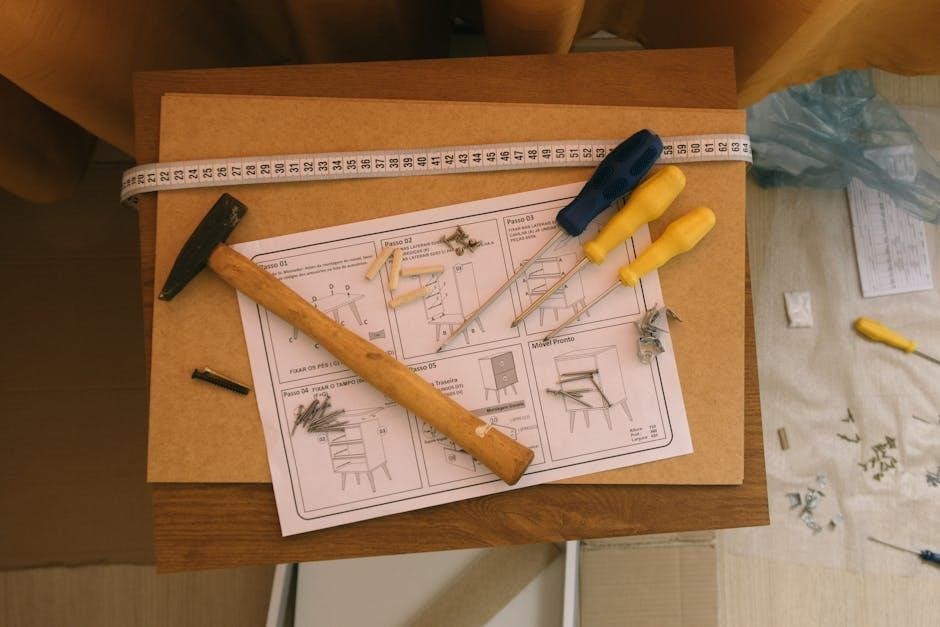
Configuring GamePad Settings
Adjust the GamePad’s screen brightness and battery options for optimal performance. Access these settings through the Wii U Menu under “GamePad Settings” for a personalized experience.
Adjusting Screen Brightness and Battery Options
To optimize the Wii U GamePad, navigate to the Wii U Menu and select System Settings. Choose Screen Brightness to adjust the display settings manually or enable auto-brightness for automatic adjustment based on ambient light. Under Battery Options, users can configure settings like turning off the screen after a period of inactivity or adjusting the standby time to conserve power. These adjustments ensure a balanced experience between performance and battery life, enhancing overall gaming convenience and efficiency.
Accessing the Nintendo eShop
Select the Nintendo eShop icon on the Wii U Menu. Log in with your Nintendo Network ID or create a new account if needed. Browse and purchase games, demos, and apps, then download them directly to your console for instant access.
Setting Up Your Account and Browsing Games
To set up your account, select the Nintendo eShop icon on the Wii U Menu. If you don’t have a Nintendo Network ID, create one by following the on-screen instructions. Once logged in, you can browse games by category, search for specific titles, or explore featured content. Use the filters and sorting options to narrow down your search. Preview game details, screenshots, and trailers before making a purchase. You can also download demos or free-to-play titles directly from the eShop.
Using Miiverse
Browse and share posts on Miiverse. Engage with the Wii U community by commenting, liking, and discovering game-related content. Showcase your gaming experiences and connect with others.
Connecting with the Wii U Community
To connect with the Wii U community, launch Miiverse from the Wii U Menu. Create a profile, share posts, and engage with others by commenting or liking their content. Join communities related to your favorite games to discuss tips, strategies, and experiences. Miiverse also allows you to share screenshots and drawings, fostering creativity and interaction. Follow users and participate in discussions to build connections and enhance your gaming experience through social engagement.
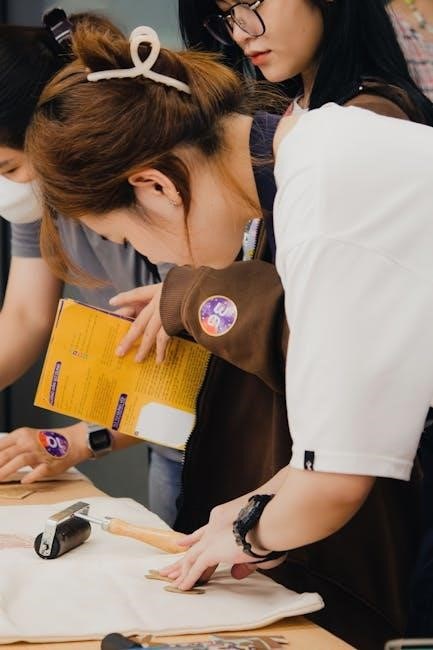
Playing Games
Select a game icon on the Wii U GamePad or television screen. Tap or click to launch the game, then use the GamePad or controller to play.
Starting a Game
To begin playing, select a game from the Wii U Menu by tapping its icon on the GamePad or using a Wii Remote. Once the game loads, follow the on-screen instructions to start. Use the GamePad or Wii Remote to control gameplay, adjusting settings as needed. Press the Home button to access the manual or adjust settings mid-game. Ensure your controllers are synced and fully charged for uninterrupted play. Enjoy exploring the game’s features and modes through intuitive navigation and controls.
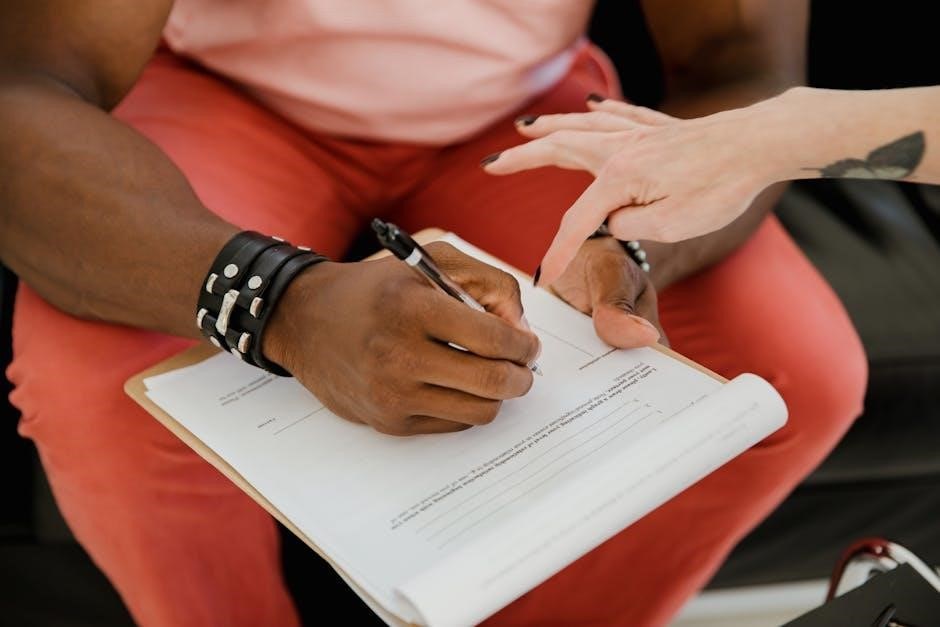
Accessing In-Game Manuals
Press the Home button during gameplay to access the digital manual. Use the GamePad to navigate through instructions and controls for the current game.
Viewing Game Instructions
Accessing in-game manuals on the Wii U is straightforward. While playing a game, press the Home button on the Wii Remote or GamePad to open the Home Menu. From there, select the “Manual” option to view detailed instructions and controls for the current game. Use the GamePad’s touchscreen to navigate through the manual, which includes tips, gameplay mechanics, and settings. This feature ensures quick access to guidance without interrupting your gaming experience, making it convenient for players of all skill levels.

Optimizing Performance and Battery Life
Adjust the GamePad’s screen brightness and enable standby functions to conserve battery. Lower brightness extends playtime, while standby mode reduces power consumption during inactivity.
Adjusting Settings for Efficiency
To optimize performance and battery life, adjust the GamePad’s screen brightness to a lower setting when not necessary. Enable standby mode to conserve power during inactivity. Additionally, turn off the GamePad when using other controllers to reduce battery drain. These adjustments ensure efficient operation without compromising functionality, helping to extend playtime and overall system performance. Regularly updating software also improves efficiency, as newer versions often include performance enhancements. Balancing these settings can significantly enhance your Wii U experience.