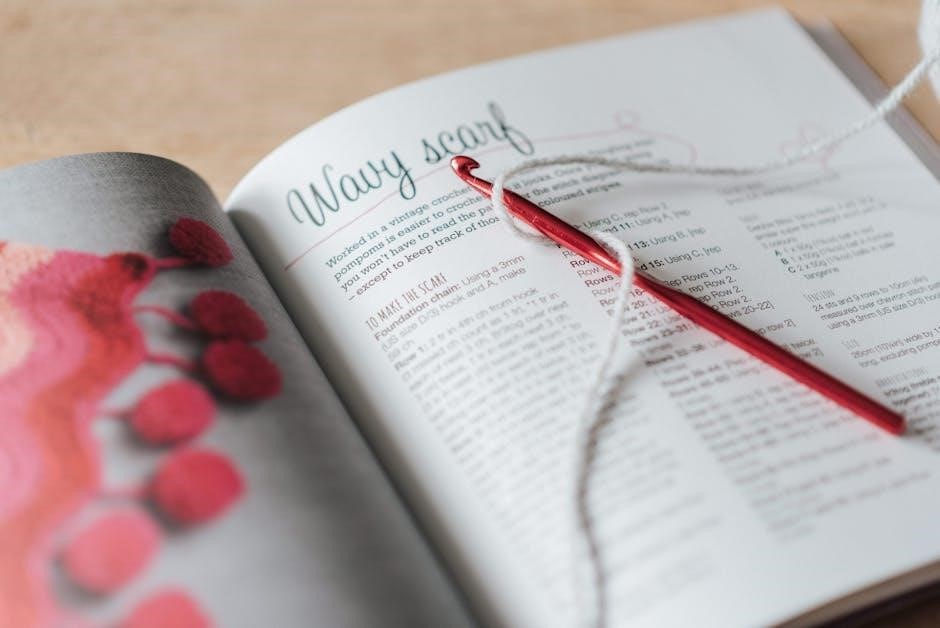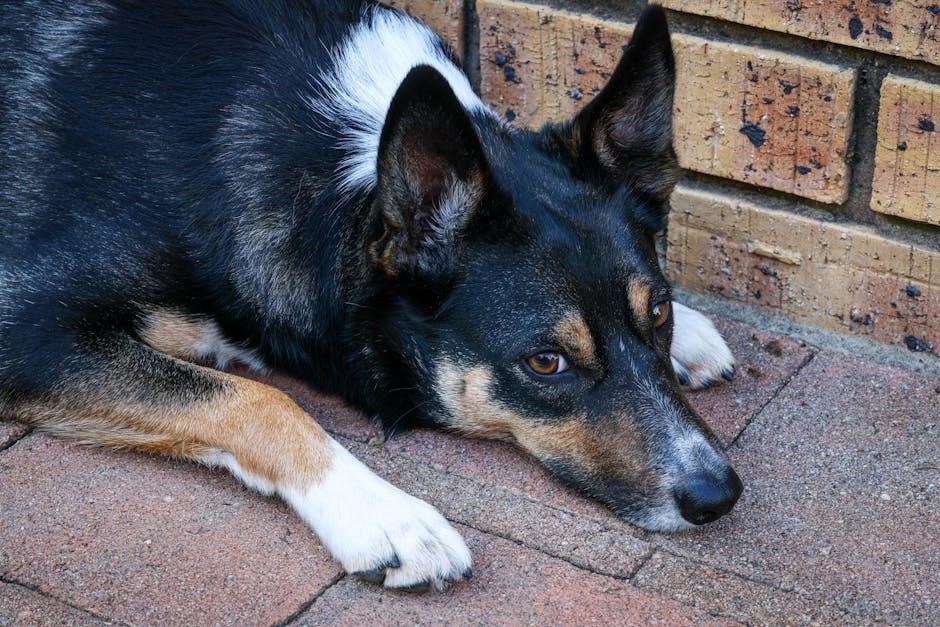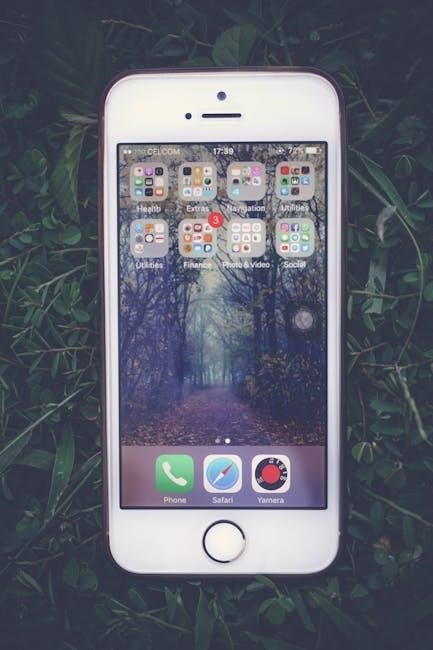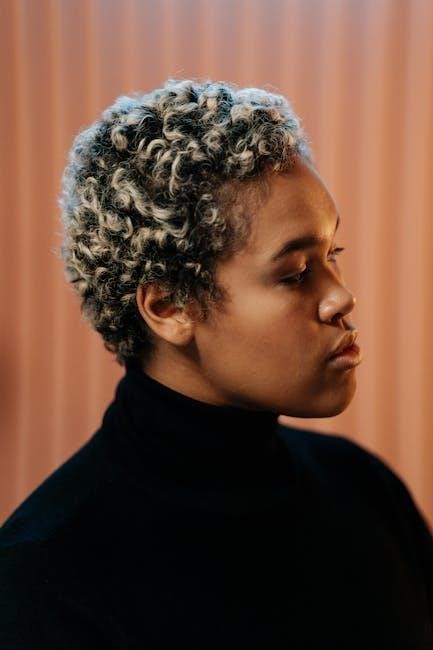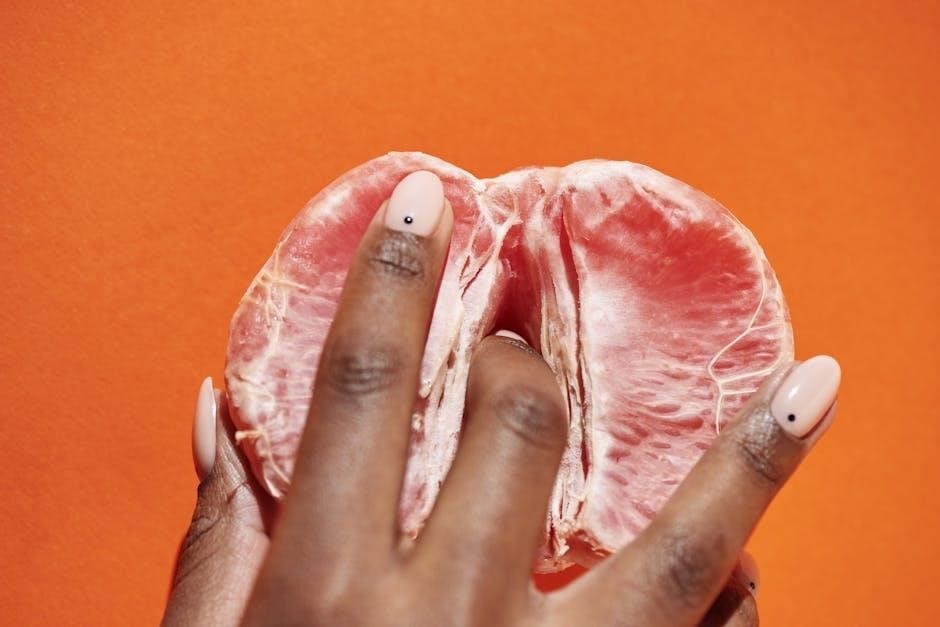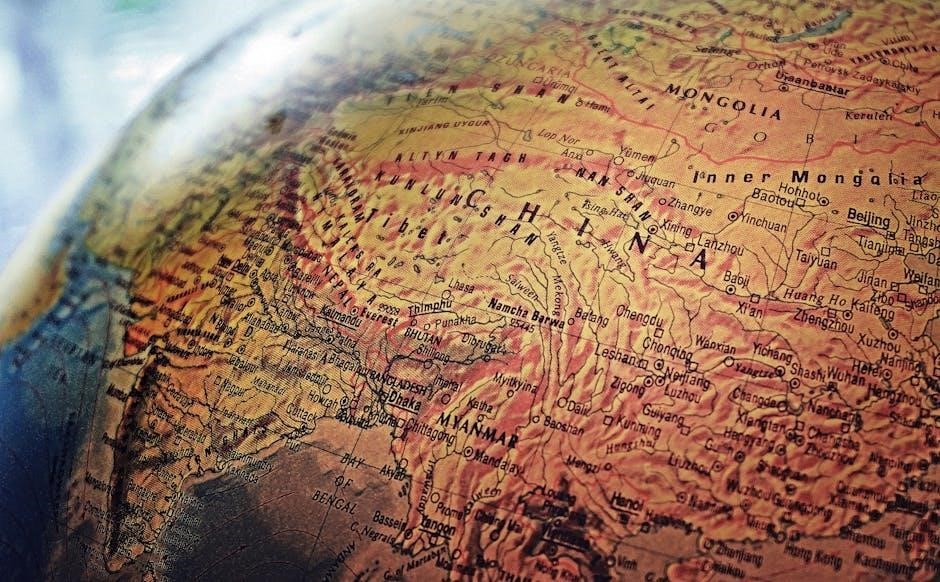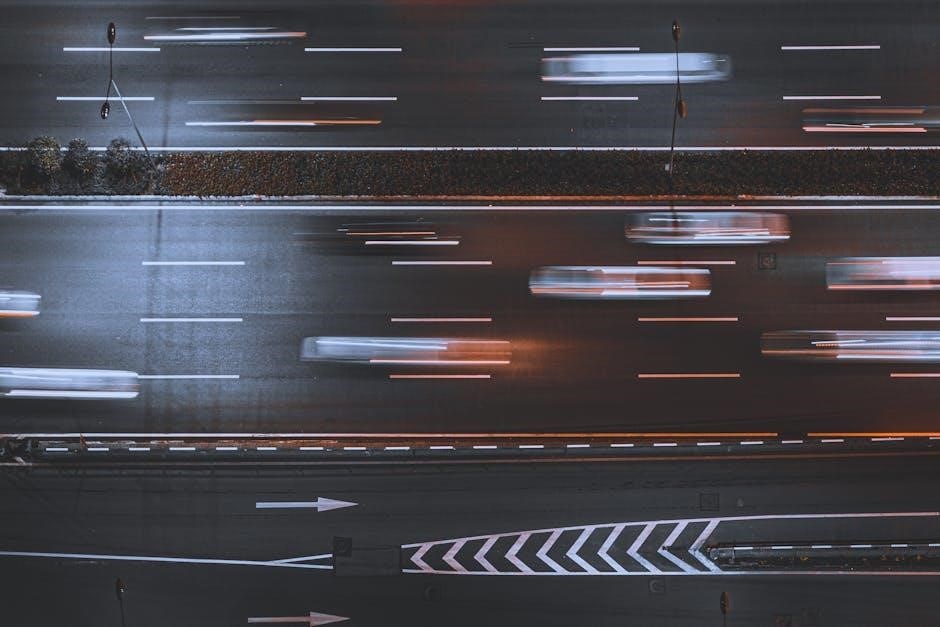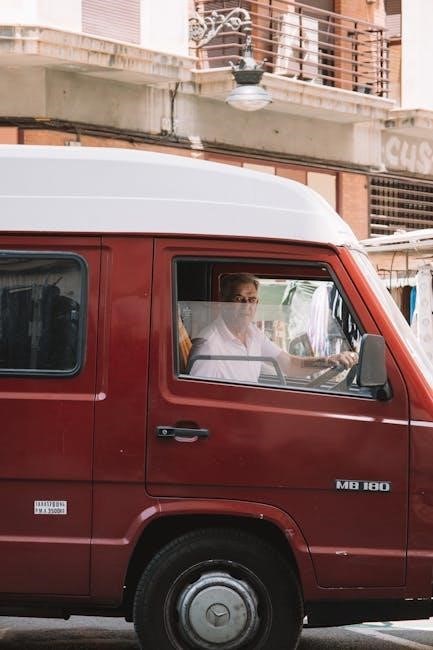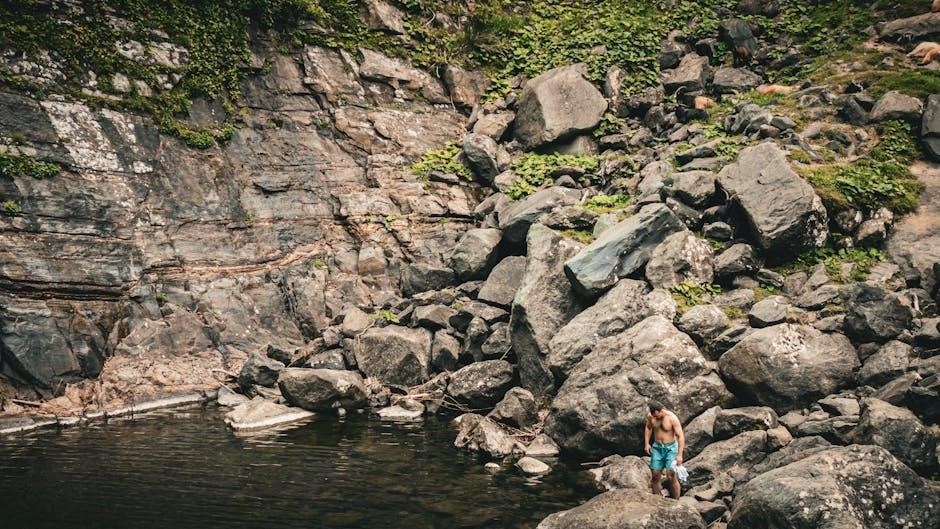Welcome to the Polycom Phone User Guide, designed to help you master the features of your VVX series phone․ This guide covers setup, call management, customization, and troubleshooting, ensuring you maximize your communication experience․
1․1 Overview of Polycom VVX Series Phones
The Polycom VVX series offers a range of business media phones designed for enhanced communication․ Models like the VVX 400, 401, 410, and 411 feature high-resolution LCD displays, intuitive interfaces, and advanced call management․ These phones support up to 24 active calls and integrate seamlessly with Skype for Business․ With features like HD voice, Bluetooth connectivity, and customizable settings, VVX phones cater to diverse business needs, ensuring efficient and professional communication experiences․
1․2 Key Features of Polycom VVX Phones
Polycom VVX phones boast a variety of innovative features, including HD voice and video capabilities, ensuring crystal-clear communication․ They support advanced call management tools like call transfer, hold, and conferencing․ Bluetooth and USB connectivity enable seamless integration with headsets and other devices․ Customizable settings and an intuitive interface make navigation easy, while features like Do Not Disturb and call forwarding enhance productivity․ The phones also offer robust security options and compatibility with Skype for Business, making them a versatile solution for modern workplaces․
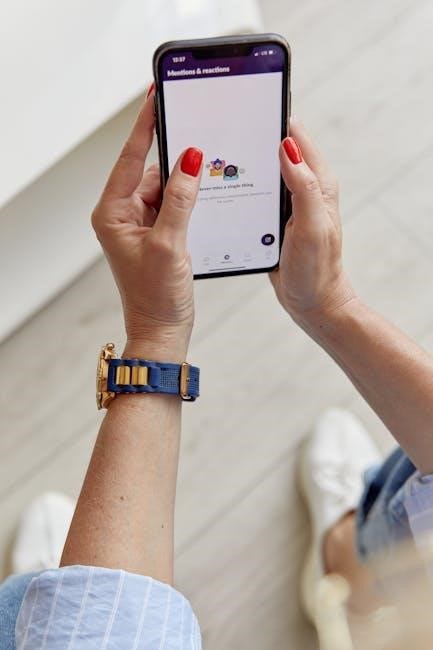
Setting Up and Customizing Your Polycom Phone
Set up your Polycom phone by connecting it to power and configuring network settings․ Customize ringtones, display options, and audio preferences for a personalized experience․
2․1 Initial Setup and Configuration
Start by connecting your Polycom phone to a power source and Ethernet network․ Navigate to the phone’s web interface to configure network settings, SIP credentials, and provisioning details․ Ensure the firmware is updated to the latest version for optimal performance․ Follow on-screen prompts to set up voicemail, assign extensions, and enable security features․ Proper initial setup ensures smooth operation and access to all phone functionalities․
2․2 Customizing Phone Settings
Customize your Polycom phone to suit your preferences․ Adjust ringtones, display settings, and language preferences via the phone’s menu․ Enable features like Do Not Disturb or call forwarding to manage calls effectively․ Personalize your home screen by adding frequently contacted numbers or adjusting the layout․ For advanced customization, access the phone’s web interface to modify network settings, SIP configurations, or update firmware․ These adjustments ensure your phone is tailored to your workflow and communication needs․
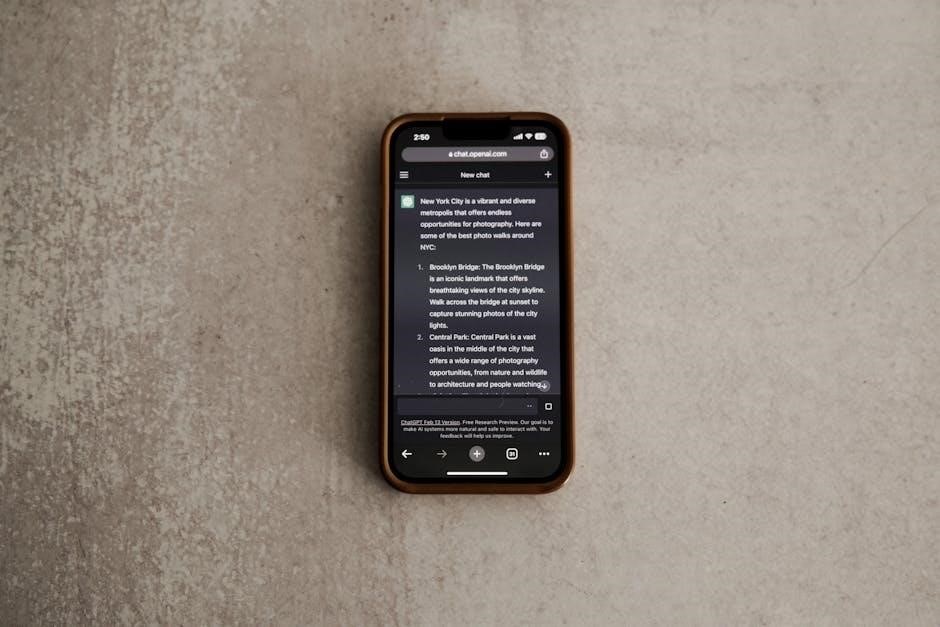
Making and Managing Calls
Efficiently manage calls with features like placing audio/video calls, holding, transferring, and resuming․ Use mute, Do Not Disturb, and call forwarding to control your communication experience seamlessly․
3․1 Placing Audio and Video Calls

Placing calls on your Polycom VVX phone is straightforward․ For audio calls, simply dial the number using the keypad or select a contact from the directory․ To initiate a video call, ensure your phone supports video capabilities and the feature is enabled․ Press the video call button or select the option from the menu․ The phone will connect the call, and you can switch between audio and video modes during the conversation if needed․
3․2 Transferring, Holding, and Resuming Calls
To transfer a call on your Polycom VVX phone, press the “Transfer” soft key, dial the recipient’s number, and confirm the transfer․ For holding calls, press “Hold” during an active call․ To resume, select “Resume․” If you have multiple calls, use the “Lines” screen to manage them․ The phone indicators show call status: green for active calls and red for held ones․ You can only end active calls; resume held calls before ending them․ This feature ensures efficient call management and seamless communication flow․
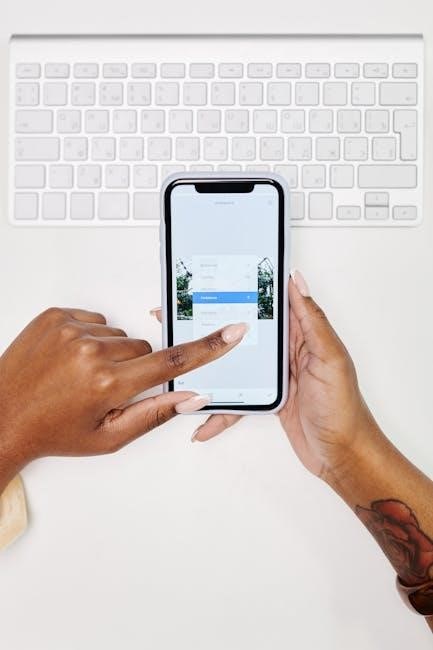
Using Advanced Features
Explore advanced features like voicemail setup, conference calling, and Bluetooth device pairing․ Manage call forwarding, Do Not Disturb, and enhance your communication experience with these tools․
4․1 Voicemail Setup and Management
To set up voicemail on your Polycom VVX phone, press the Mail button or dial * plus your extension․ Enter the temporary password, typically 1234, and follow prompts to record your unavailable and busy messages․ Save your settings to complete the setup․ For management, access voicemail to retrieve messages, update greetings, or change passwords․ Ensure your voicemail is secure by customizing access and notifications, enhancing your communication efficiency and privacy․
4․2 Conference Calls and Audio Conferencing

Initiate a conference call by placing a call, then selecting AddParticipant and choosing a contact or entering a number․ Use the Confrn soft key or More > Conference․ Your VVX phone supports up to 12 active or held conference calls․ To end a conference, all participants disconnect unless your administrator configures it to terminate all connections․ For optimal audio quality, ensure stable network connectivity․ Customize settings like call recording or muting participants for better collaboration․ Consult your system administrator for advanced configurations and troubleshooting․
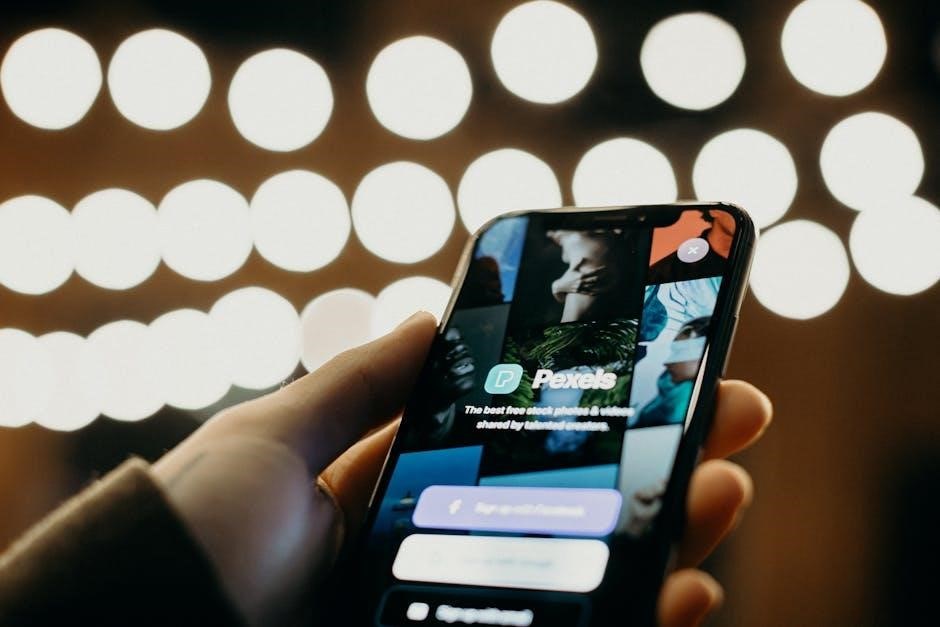
Navigating Directories and Call Lists
Navigate through directories and call lists to efficiently manage contacts and recent calls․ Access the Contact Directory to search and dial stored numbers, while the Recent Calls list displays call history with details like date and duration․
5․1 Accessing and Managing Recent Calls
Access the Recent Calls list to view missed, received, and placed calls․ Each entry includes caller details and timestamps․ Use the sorting feature to organize calls by type or date․ Edit or delete entries as needed․ Tap on a call to dial the number or save it to your contact directory․ This feature streamlines call management, allowing quick access to frequently contacted numbers and simplifying communication follow-ups․
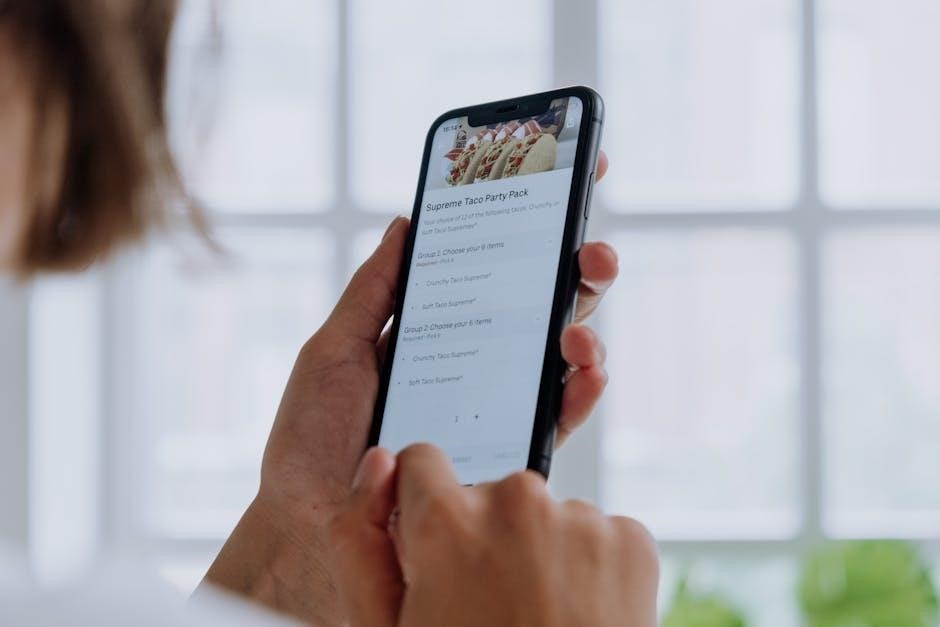
5․2 Using the Contact Directory
The Contact Directory allows you to store and manage contact information efficiently․ Search for contacts by name or number, and organize entries for quick access․ Edit or delete contacts as needed, and sync with corporate directories for seamless integration․ Use the onscreen keyboard to add new contacts or import from call logs․ This feature enhances productivity by providing quick access to frequently contacted numbers and streamlining communication workflows․

Troubleshooting Common Issues
Troubleshoot common issues like connectivity problems, audio disturbances, or firmware updates․ Follow diagnostic steps to resolve these problems efficiently and maintain optimal phone performance․
6․1 Resolving Connectivity and Audio Problems
Experiencing connectivity or audio issues? Start by checking your network cables and ensuring stable internet connection․ Restart your phone to refresh settings․ For audio problems, verify speaker volume, microphone settings, and headset connections․ If issues persist, reset the phone to factory defaults or update firmware․ Refer to troubleshooting guides for step-by-step solutions to restore functionality and ensure clear communication․
6․2 Resetting and Updating Firmware
Regular firmware updates ensure optimal performance and security for your Polycom phone․ To reset, navigate to Settings > Advanced > Administrator Settings, enter the password, and select Reset to Defaults․ For firmware updates, go to Settings > Software Management, check for updates, and follow on-screen instructions․ Always back up configurations before resetting․ Updating firmware enhances features and fixes issues, ensuring your phone operates smoothly․ Visit Polycom’s official website for the latest firmware versions and detailed guidance․
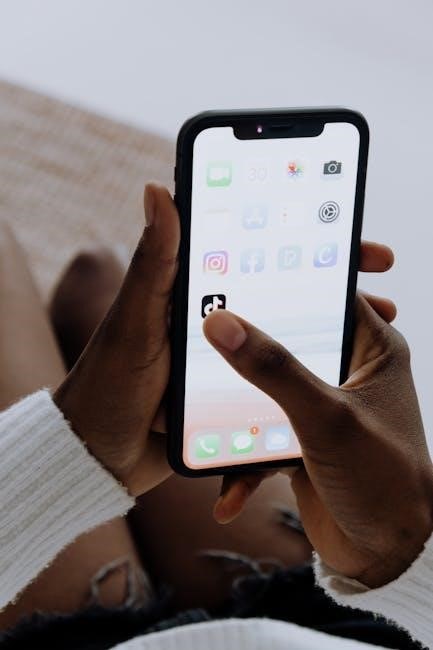
Additional Resources
For more detailed information, visit www․polycom․com to access user manuals, guides, and support resources․ Contact Polycom support directly for assistance with specific phone models or issues․
7․1 Accessing User Manuals and Guides
To access user manuals and guides for your Polycom phone, visit the official Polycom website at www․polycom․com․ Here, you can find detailed resources, including the Polycom VVX 411 Phone User Guide, quick start manuals, and comprehensive guides․ These documents cover setup, features, and troubleshooting for various VVX series models․ Additionally, the site offers firmware updates, configuration guides, and troubleshooting tips to ensure optimal performance of your Polycom phone․ Use these resources to explore advanced features and resolve common issues effectively․
7․2 Contacting Support and Finding Online Help
For assistance with your Polycom phone, visit the official Polycom support page at www․polycom․com/support․ Here, you can access online resources, submit support tickets, and find contact information for regional offices․ Additionally, explore the Polycom Community Forum to connect with experts and users, share tips, and resolve common issues․ For direct help, contact Polycom Support via phone or email, available 24/7 for critical inquiries․ Online help resources ensure you can troubleshoot or configure your phone with ease, anytime․